Vive
Getting Ready
Logging In
We have two powerful computers available for you’re use, each equipped with a Vive headset for a fully immersive experience.
To access these computers, you’ll need to obtain the password from one of the iLabs or Techs on duty. Once you have the password, log in to the user account for the hackerspace.
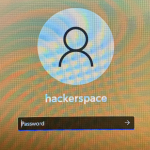
Starting the vive
The wireless headset requires the Vive Wireless app to be launched first. If you’re using the older vive, you can ignore this part.
Click on the “Vive Wireless” shortcut on the desktop and click on it. A small window should appear, and begin scanning for your Vive wireless headset. Ensure that the headset is within close proximity to your computer during this process.
Once the headset is successfully detected, the Vive console will pop up with a message indicating that it is “Connected to Steam VR.” Additionally, the Vive Wireless window will display the connection strength of the headset.
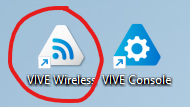
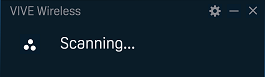
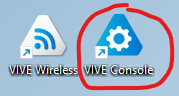
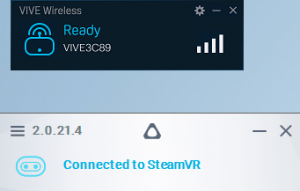
Wired/Older Vive
The wired Vive headset must be plugged into the computer’s USB and display ports. If it’s not already plugged in, please inform an iLab or Lab Tech for help plugging it in.
To start using Steam VR, click on the “Vive Console” shortcut on the desktop. The vive console should appear and connect to steam VR. The Vive console should connect to
Putting on the Headset
The next step after the headset is connected putting on the headset. Wearing a headset can sometimes feel unusual at first because of its weight. However, with continued use, you’ll become accustomed to it. Take your time putting on the headset, ensuring the wires are correctly positioned and out of the way so you can fully immerse yourself in the virtual experience without any interruptions.
Steam
Steam Vr
Steam VR is a virtual reality platform integrated into Steam that allows users to play VR games and experiences on their computers. The Steam VR library includes a wide range of VR content, from games to artistic experiences. With the VR headset and controllers, users can immerse themselves in a virtual world for a gaming experience.
Setup
Steam might ask you to set up the play space. Follow the instructions on the screen to ensure a safe play around.
Google Earth VR
Google Earth VR is already installed on both computers. To launch the application. Please go to your steam library and locate the google earth VR application. If you need help locating it, please don’t hesitate to ask one of the iLabs or Lab Techs on duty.
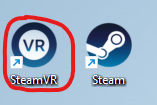
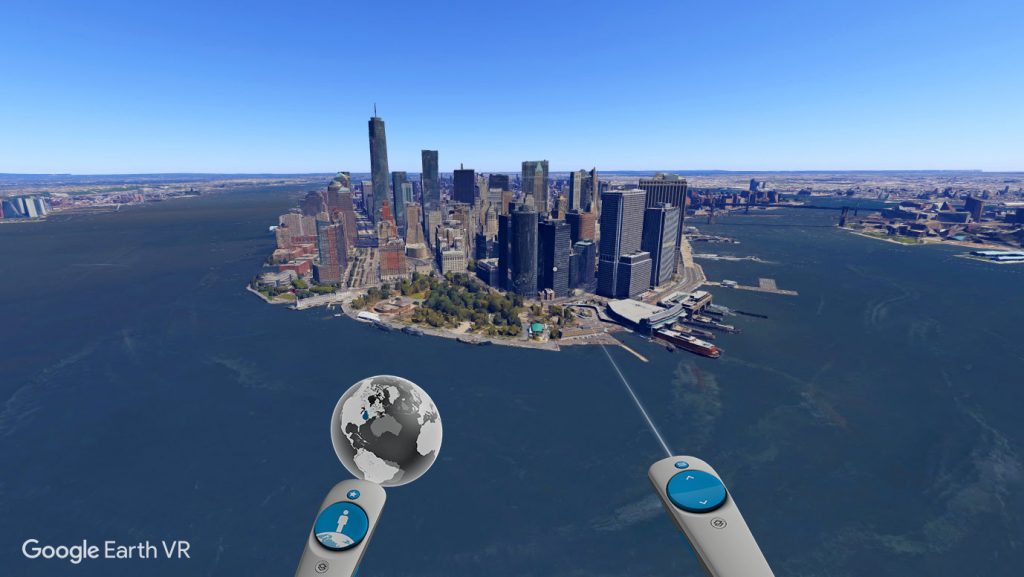
Maintenance
Returning the headset
Once you’re finished using the vive, please return the vive headset to its original location on the side of the desks. Please return the vive controllers to there holders located on the desk. Ensure that the vive controllers are charging to allow others to use the controllers after you.
For the wireless vive make sure to plug the battery into a charger located on the desk. The battery doesn’t last very long so it’s important that it’s charged at all times.
Make sure the equipment is ready to use for the next person that wants to use it.
Help
In case of trouble please contact one of the iLabs or Techs working. We are here to help you.


